Backing up a WordPress site: what you need to know before you begin

If you have a website that helps you promote your services or products online, within a few years you will accumulate a large amount of vital information for your business: articles and guides, pages of special offers, product information sheets, images, customer and supplier databases, documents, contracts, information on orders, and much more.
What would happen if you suddenly lost all that information? This is not just a remote possibility: according to the Acronis 2022 Report, only 20% of companies did not suffer a hacker attack in 2021.
Website security is one of the priority aspects you need to monitor, and for which you need to plan a series of preventive actions, to be implemented periodically, and corrective actions, to be applied in the event of a problem arising. Backing up your company’s Internet site is one of these.
Today, we will look specifically at how to back up a WordPress site. But let’s start at the beginning.
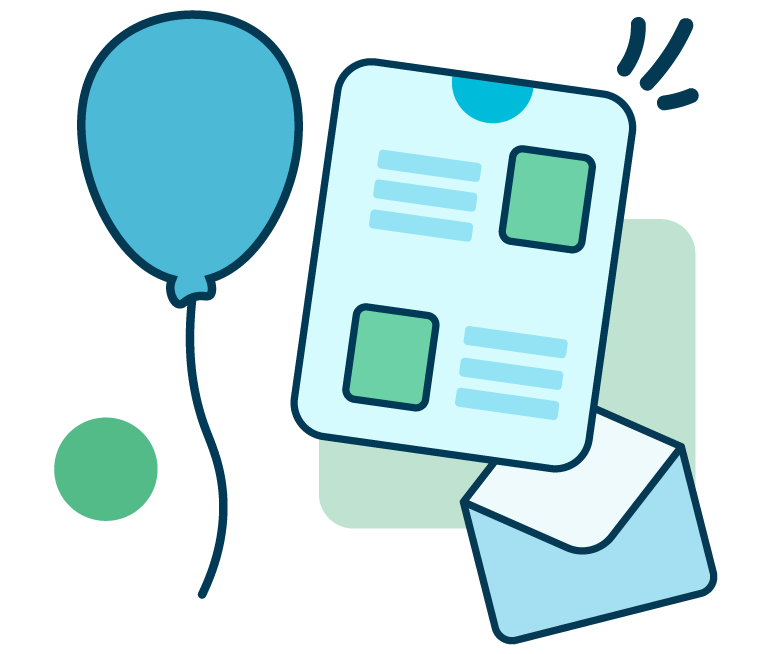
From developing integrations to strategic support, from creating creative concepts to optimizing results.
What is a backup?
First of all, let’s discuss what we mean when we say backup.
A backup is a duplicate copy of personal data and other data, files or directories. It is prepared using a special software that creates a copy of the information contained in the memory of a digital device so that it can be restored if it is damaged, lost or stolen.
A backup may be:
- complete: including your operating system and settings,
- incremental: copying only the data that was not included in the last backup,
- differential: saving all data that has changed since your last complete backup.
You may back up your data once a day or once a week, using any kind of data storage device: from a smartphone to a virtual machine in an IT department.
Why it’s important to back up your data
Backing up data is essential for corporate and information security because it ensures that a business can remain operative even in the event of:
- hacker attack,
- deterioration of the device on which information is stored,
- erroneous deletion of files or data,
- hardware theft,
- natural disaster.
If you conduct your business online, such as an e-commerce business, you should make a backup copy of all the information present on every web page, both visible to users and permitting functioning of the site, to prevent loss of valuable data.
What will happen if I don’t back up my website?
Backing up data is the plan B every business needs to allow for. There are a number of security measures for protecting a website, but backing up your website is the final answer.
If you don’t have a backup copy of your website, you could risk losing data on your customers, information you have entered about your products, databases of contact information you have built over the years, and more.
In the event of a hardware failure or natural disaster, there will be nothing you can do to get back the unsaved information you have lost.
And in the event of a cyber-attack, you may be asked to pay a ransom to get your website back: this is what happens in ransomware attacks, currently the principal threat facing both big business and SMEs.
Having a backup of your website allows you to continue responding to requests from your customers and ensures you won’t have to give in to the demands of cybercriminals.
What is at stake is not only your income from your online business, but the reputation of your brand.
Backing up a WordPress site
WordPress, like any CMS, may suffer abnormal server shutdown or hacker attack. And of course there’s always a chance something may go wrong with an update or installation of a new element.
To back up a WordPress site, you must copy both the database and the WordPress files. This is the only way to make your company operational again right away in the event of problems with your website, hacker attack, or a bug.
Create a backup directory on your computer with two sub-directories – database and file – to make things simpler.
Backing up a WordPress database
The database of a WordPress website is saved on the platform. It includes the articles and pages you have published ever since you started doing business online, as well as users’ comments and customers’ requests.
If your database is damaged or deleted, you could lose all the editorial work and cataloging you have done so far.
There are a number of ways to back up the database of your WordPress site:
- using cPanel,
- using plugins for backing up a WordPress database,
- manually copying the data.
Backup with cPanel
cPanel is a control panel used by many web hosts. The backup function may be used to copy the MySQL database.
This procedure is quite easy: in your account, go to the phpMyAdmin section. Select the option “Download a backup of the MySQL database” and click on the name of the database. Click on Export to download a file with the extension *.gz to your local unit.
Backup with WordPress plugins
In the WordPress plugin directory you’ll find plenty of options for backing up and restoring your database.
Let’s look at a few of these.
Jetpack performs automatic backups in real time, restoring your website at any point in time with a click, unlimited storage space, migration to a new host, migration of theme files and plugins to a new database, and website duplication.
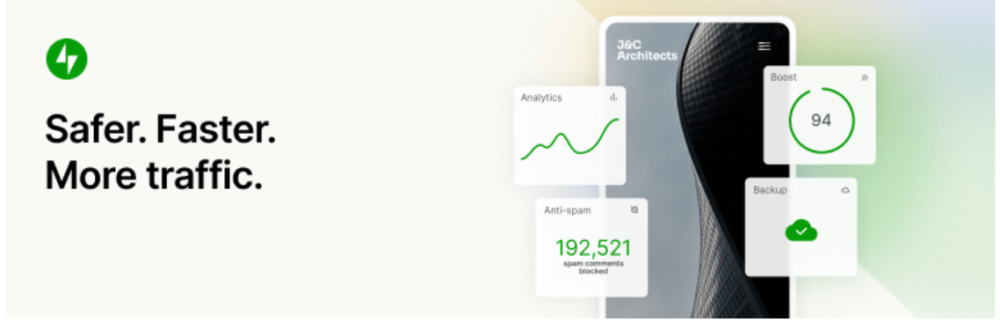
This plugin has a free version and a paid version offering more specific, powerful functions. Easy to install and use, it’s a great tool for e-commerce (particularly Woo).
UpdraftPlus is one of the most popular WordPress scheduled backup plugins. It backs up your files and database to the cloud on Dropbox, Google Drive, Amazon S3, Rackspace Cloud, UpdraftVault, FTP, Openstack Swift, DreamObjects and e-mail. It allows you to set your automatic saving and recovery settings with a single click.
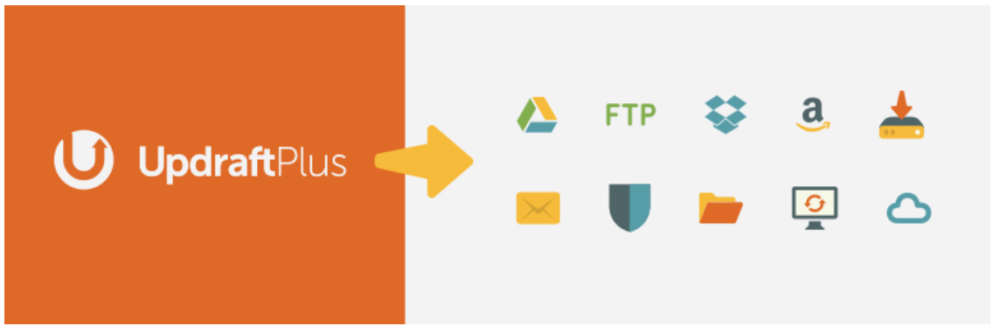
The Premium version of UpdraftPlus permits incremental backups and additional storage destinations.
Duplicator is another popular plugin for backing up WordPress sites. It allows you to move, migrate or clone a WordPress website between different domains or hosts with no downtime, download a live site to a local host for development, transfer a WordPress site from one host to another, and back up a WordPress site manually.
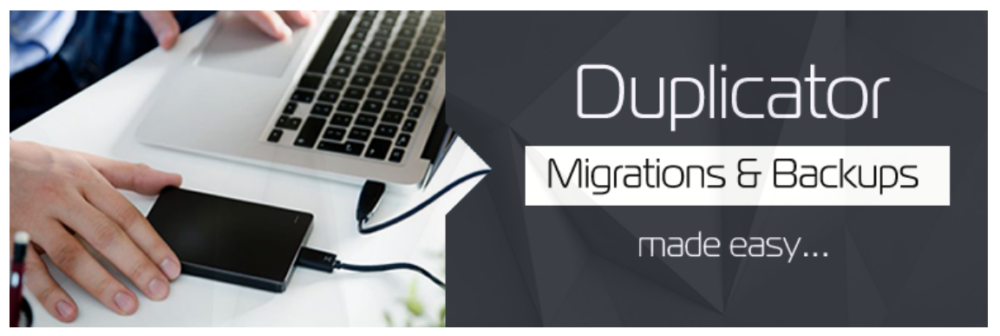
Backing up WordPress files
The database does not include the elements that make your site look the way it does: installation of WordPress, theme, plugins, images, static pages, code files and the files that allow your site to operate must therefore be backed up separately.
You can back up your WordPress site files as follows:
- using the backup software supplied by the majority of website hosts;
- making a mirror copy of your website content on the server and on your hard disc with a program such as WinSCP, which copies files between a local computer and a remote server using the FTP, FTPS, SCP, SFTP, WebDAV or S3 file transfer protocol;
- manually, by copying the files into a directory on your computer using an FTP client – you can compress them into a zip file in order to save space and store multiple versions.
Backing up a WordPress site: rules to follow
Every webmaster ought to have a recent backup of his or her website on hand for use in the event of a disaster, computer problems, viruses or human error. Here are some simple rules to follow:
- save frequently and always make a backup before updating your site;
- for added security, keep copies of your site in different places (which are also different from the device on which the original information is located);
- the ideal number of backup copies is 3, for example: one on a CD or DVD, one on an external hard disk, and one in the cloud;
- it’s best to choose a backup system that is easy to install, with a user-friendly interface, quick to use, and offering automation functions for automatic backups
Remember:
Creating a website is a major investment if you run your business online. Checking its security and having a backup copy containing the most recent information on your WordPress site protects you against the biggest security problems on the web so your business stays operational all the time, no matter what happens.